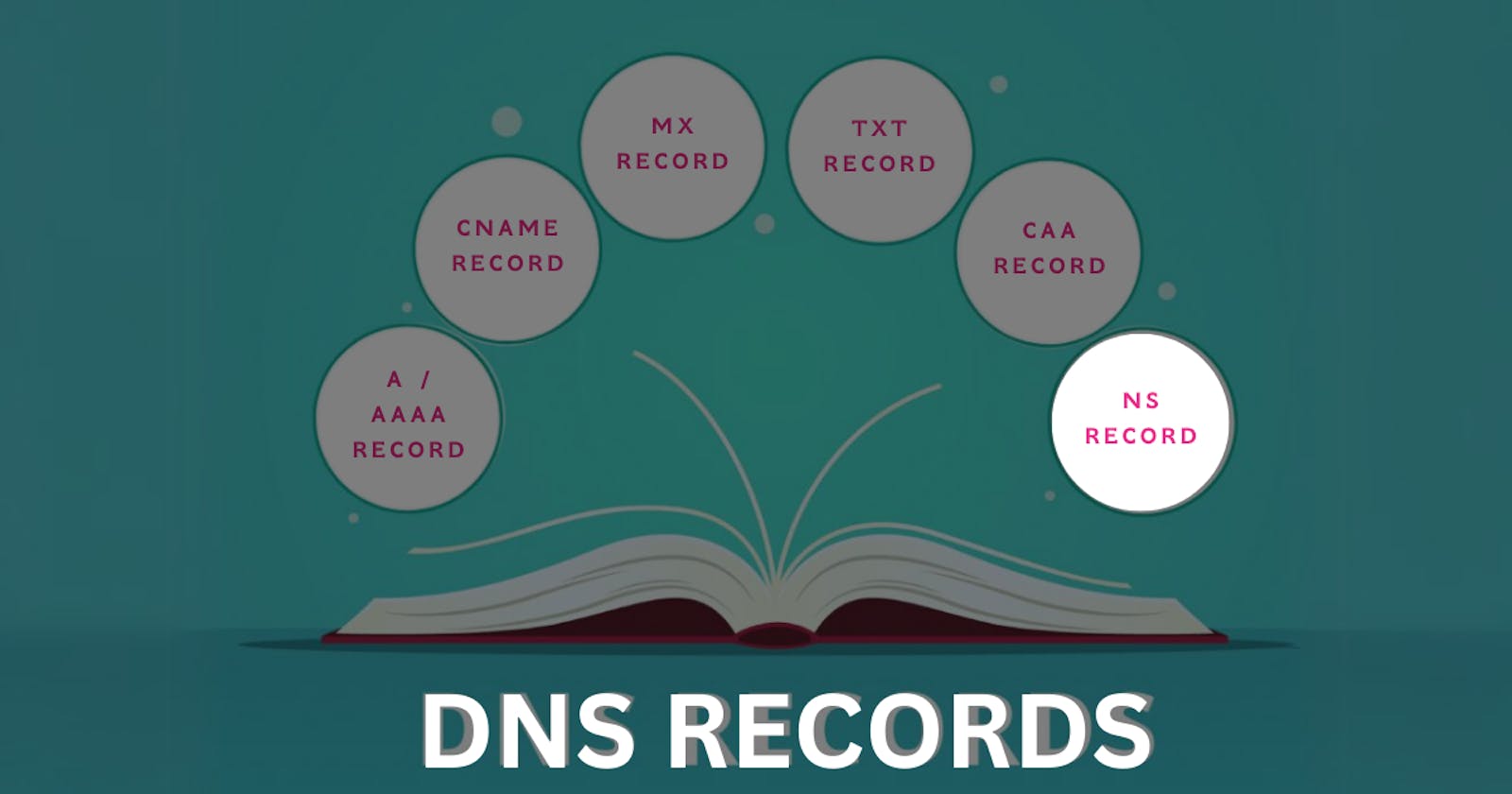Navigating the world of DNS (Domain Name System) can be confusing, especially when it comes to understanding different record types. One essential type is the NS (Name Server) record, which plays a crucial role in ensuring websites are correctly routed and accessible. In this blog, we'll dive deep into NS records, their role in DNS, and how to use them effectively.
1. What Is an NS Record?
An NS Record (Name Server Record) is a DNS record type that specifies the authoritative name servers responsible for a domain. These servers handle all requests for that domain and provide the correct IP addresses through other DNS records like A and AAAA.
Key Points of NS Records
Delegation: NS records delegate authority to name servers for a particular domain.
Authoritative Servers: Only authoritative name servers have accurate DNS information about the domain.
Global Internet Routing: NS records are essential for proper domain routing on the internet.
Example of an NS Record
example.com. IN NS ns1.example.com.
example.com. IN NS ns2.example.com.
In this example:
example.com.: Fully Qualified Domain Name (FQDN)IN: Internet (DNS Class)NS: Record Typens1.example.com.andns2.example.com.: Names of authoritative name servers
How Does an NS Record Work?
User Query: A user enters a domain (
example.com) into a web browser.DNS Lookup: The resolver queries the root DNS server for
example.com.TLD Server: The root server points to the TLD server (e.g.,
.comserver).NS Record Resolution: The TLD server returns the NS records pointing to the authoritative name servers (
ns1.example.com).Final Lookup: The resolver queries
ns1.example.comto find the corresponding A/AAAA records.
Here's a diagram illustrating the NS resolution process:
2. Role of NS Records in DNS Hierarchy
Root and TLD Servers
Root Servers: Direct queries to the appropriate Top-Level Domain (TLD) servers.
TLD Servers: Direct queries to the authoritative name servers based on the NS records.
Authoritative Name Servers
Authoritative name servers are the final source of truth for a domain's DNS records. They provide accurate answers to queries by returning A, AAAA, CNAME, MX, and other DNS records.
Delegation Example
Let's assume example.com has two authoritative name servers:
Here's how the delegation works:
The root server directs queries to the
.comTLD server.The TLD server returns the NS records pointing to
ns1.example.comandns2.example.com.The resolver then queries these servers to retrieve the correct IP address for
example.com.
3. Managing NS Records
Adding or Modifying NS Records
Access DNS Settings
Log in to your DNS provider's dashboard.
Navigate to the DNS management page.
Add or Modify an NS Record
Type: Select "NS."
Name: Enter the subdomain or leave it empty for the root domain.
Name Server: Enter the authoritative name server's FQDN (e.g.,
ns1.example.com).TTL (Time to Live): Choose the desired TTL value.
Save/Update.
Example Setup
Here's an example of multiple NS records for example.com:
example.com. IN NS ns1.example.com.
example.com. IN NS ns2.example.com.
Example: Using Cloudflare
Access DNS Settings:
- Log in to Cloudflare and navigate to the DNS settings.
Add a New NS Record:
Type: NS
Name: Leave blank for the root domain (
example.com) or specify a subdomain (e.g.,blog).Content: Enter the name server (e.g.,
ns1.example.com).TTL: Auto
Proxy Status: Disabled (optional)
Save Changes.
4. Best Practices for Using NS Records
Ensure Consistency
- Ensure that the name servers specified in your NS records are correctly configured on the authoritative servers.
Use Multiple Name Servers
- Use at least two-name servers for redundancy and reliability.
Avoid Recursive Name Servers
- Ensure your NS records point to authoritative name servers, not recursive ones.
Monitor Name Server Performance
- Regularly monitor your name servers for uptime and performance to ensure reliability.
5. Testing NS Records
Usingdig Command-Line Tool
The dig tool can help you verify your NS records:
dig @8.8.8.8 example.com NS
@8.8.8.8: Google's public DNS serverexample.com: Domain nameNS: Record type
Sample Output
;; ANSWER SECTION:
example.com. 86400 IN NS ns1.example.com.
example.com. 86400 IN NS ns2.example.com.
6. Troubleshooting NS Records
Common Issues
Incorrect FQDNs: Ensure the name server FQDNs are accurate.
Propagation Delays: DNS changes may take up to 24-48 hours to propagate globally.
Inconsistent Name Servers: Verify that all name servers return consistent records.
Tips for Troubleshooting
Use multiple DNS servers (e.g., Google's
8.8.8.8, Cloudflare's1.1.1.1) for testing.Check the authoritative servers directly using
dig.
7. Conclusion
NS records are vital for ensuring your website is correctly routed and accessible. Understanding and managing them properly can improve your website's reliability and performance. Implementing best practices and regular monitoring will ensure your DNS setup is resilient and robust.
Feel free to share your thoughts or questions in the comments, and happy DNS management!